
Note: This addon document is for an older version of GRASS GIS that will be discontinued soon. You should upgrade your GRASS GIS installation, and read the current addon manual page.
NAME
i.fusion.hpf - Fusing high resolution panchromatic and low resolution multi-spectral data based on the High-Pass Filter Addition technique (Gangkofner, 2008).KEYWORDS
imagery, fusion, sharpening, high pass filter, HPFASYNOPSIS
i.fusion.hpf
i.fusion.hpf --helpi.fusion.hpf [-l2ca] pan=name msx=name[,name,...] suffix=basename [ratio=float] [center=string] [center2=string] [modulation=string] [modulation2=string] [trim=float] [--overwrite] [--help] [--verbose] [--quiet] [--ui]
Flags:
- -l
- Linearly match histogram of Pan-sharpened output to Multi-Spectral input
- Default: Quantile scaling
- -2
- 2-Pass Processing (recommended) for large resolution ratio (>=5.5)
- -c
- Match color table of Pan-Sharpened output to Multi-Spectral input
- -a
- Align output to pan band
- Default: set resolution from pan band
- --overwrite
- Allow output files to overwrite existing files
- --help
- Print usage summary
- --verbose
- Verbose module output
- --quiet
- Quiet module output
- --ui
- Force launching GUI dialog
Parameters:
- pan=name [required]
- High resolution Panchromatic image
- msx=name[,name,...] [required]
- Low resolution Multi-Spectral image(s)
- suffix=basename [required]
- Suffix for output image(s)
- Names of Pan-Sharpened image(s) will end with this suffix
- Default: hpf
- ratio=float
- Custom ratio
- Custom ratio overriding standard calculation
- Options: 1.0-10.0
- center=string
- Center cell value
- Center cell value of the High-Pass-Filter
- Options: low, mid, high
- Default: low
- center2=string
- 2nd Pass center cell value
- Center cell value for the second High-Pass-Filter (use -2 flag)
- Options: low, mid, high
- Default: low
- modulation=string
- Modulation level
- Modulation level weighting the HPF image determining crispness
- Options: min, mid, max
- Default: mid
- modulation2=string
- 2nd Pass modulation level (use -2 flag)
- Modulation level weighting the second HPF image determining crispness (use -2 flag)
- Options: min, mid, max
- Default: mid
- min: Minimum: 0.25
- mid: Mid: 0.35
- max: Maximum: 0.5
- trim=float
- Trimming factor
- Trim output border pixels by a factor of the pixel size of the low resolution image. A factor of 1.0 may suffice.
Table of contents
DESCRIPTION
i.fusion.hpf is an implementation of the High Pass Filter Additive (HPFA) Fusion Technique. It combines high-resolution panchromatic data with lower resolution multispectral data, resulting in an output with both excellent detail and a realistic representation of original multispectral scene colors. The process involves a convolution using a High Pass Filter (HPF) on the high resolution data, then combining this with the lower resolution multispectral data. Optionally, a linear histogram matching technique is performed in a way that matches the resulting Pan-Sharpened image to the statistical mean and standard deviation of the original multi-spectral image.Background
- Computing ratio of low (Multi-Spectral) to high (Panchromatic) resolutions
- High Pass Filtering the Panchromatic Image
- Resampling MSX image to the higher resolution
- Adding weighted High-Pass-Filetred image to the upsampled MSX image
- Optionally, matching histogram of Pansharpened image to the one of the original MSX image
Figure: ____________________________________________________________________________ + + | Pan Img -> High Pass Filter -> HP Img | | | | | v | | MSx Img -> Weighting Factors -> Weighted HP Img | | | | | | | v | | +------------------------> Addition to MSx Img => Fused MSx Image | +____________________________________________________________________________+Source: Gangkofner, 2008
NOTES
- Grasping and testing the various parameters that define the High-Pass filter's kernel size and center value is a matter of short time.
- Works with any number and type of raster imagery (8-bit, 16-bit)
- The "black border" effect, possibly caused due to a non-perfect match of the high vs. the low
resolution of the input images, can be trimmed out by using the
trimoption --a floating point "trimming factor" with which to multiply the pixel size of the low resolution image-- and shrink the extent of the output image.
EXAMPLE
The module is fairly easy to use. Arbitrary examples:Pansharpening of one band
i.fusion.hpf pan=Panchromatic msx=Red
Pansharpening of multiple bands
i.fusion.hpf pan=Panchromatic msx=Red,Green,Blue,NIR
North Carolina: pansharpening of multiple bands
Example using the North Carolina sample dataset, landsat mapset:# pansharpening of R, G, B, NIR g.region raster=lsat7_2002_80 -p i.fusion.hpf pan=lsat7_2000_80 msx=lsat7_2000_10,lsat7_2000_20,lsat7_2000_30,lsat7_2000_40 suffix=_hpf # visual comparison d.mon wx0 d.rgb b=lsat7_2000_10 g=lsat7_2000_20 r=lsat7_2000_30 # color balance pansharpened scene i.colors.enhance b=lsat7_2000_10_hpf g=lsat7_2000_20_hpf r=lsat7_2000_30_hpf d.rgb b=lsat7_2000_10_hpf g=lsat7_2000_20_hpf r=lsat7_2000_30_hpf
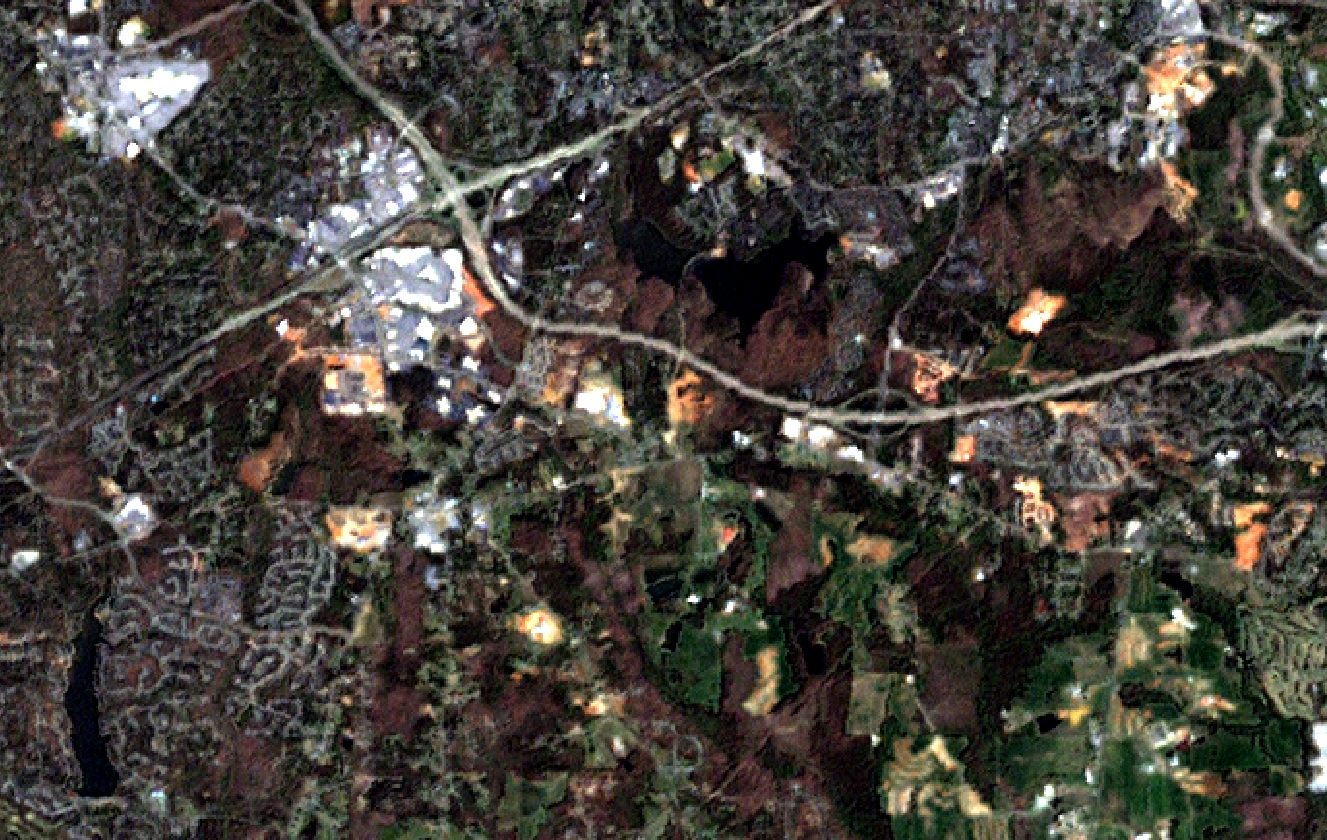
Figure: Pansharpened Landsat 7 RGB color composite at 14.25m resolution(North Carolina, Raleigh subset)
Further examples
Various illustrated examples detailed in the document i.fusion.hpf, implementation of the High Pass Filter Additive (HPFA) Image Fusion Technique (PDF)TODO
- Go through Submitting Python
- Access input raster by row I/O
- Support for parallel processing
- Proper command history tracking.
- Add timestamps (r.timestamp, temporal framework)
- Deduplicate code where applicable
- Make verbose level messages shorter, yet more informative (ie report center cell)
- Test if it compiles in other systems
- Check options to integrate in i.pansharpen. Think of FFM methods vs. Others?
- Improve Documentation.lyx
REFERENCES
- Gangkofner, U. G., Pradhan, P. S., and Holcomb, D. W. (2008). Optimizing the high-pass filter addition technique for image fusion. PHOTOGRAMMETRIC ENGINEERING & REMOTE SENSING, 74(9):1107--1118.
- "ERDAS IMAGINE." Accessed March 19, 2015. ERDAS IMAGINE Help.
- Aniruddha Ghosh & P.K. Joshi (2013) Assessment of pan-sharpened very high-resolution WorldView-2 images, International Journal of Remote Sensing, 34:23, 8336-8359
SEE ALSO
i.pansharpenAUTHORS
Nikos AlexandrisPanagiotis Mavrogiorgos
SOURCE CODE
Available at: i.fusion.hpf source code (history)
Latest change: Thu Mar 17 10:40:43 2022 in commit: e0d664f0234048e8cf5c7d20968fdd775eb04020
Note: This addon document is for an older version of GRASS GIS that will be discontinued soon. You should upgrade your GRASS GIS installation, and read the current addon manual page.
Main index | Imagery index | Topics index | Keywords index | Graphical index | Full index
© 2003-2023 GRASS Development Team, GRASS GIS 7.8.8dev Reference Manual
